Collaborate in Outlook
Share a file to collaborate on attachments
-
Create a message or Reply To, Reply All or Forward an existing message.
-
Choose Attach File.
-
Choose a file from the list of recent files you've worked with.
-
If the file shows a small cloud icon, the file is saved online and you will share the file.
If the file does not show a cloud, choose the small arrow and choose Upload to OneDrive.
Note: To change permissions for shared files, see Manage the items attached to an email.
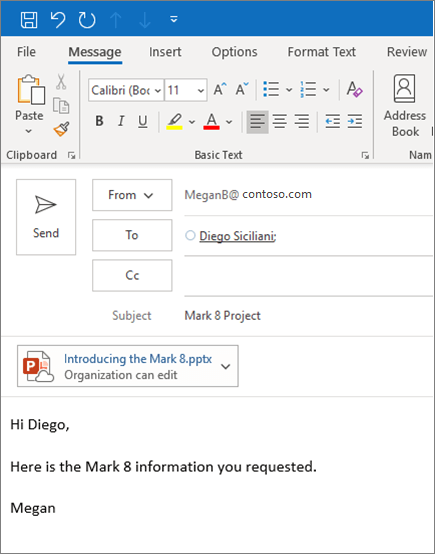
Smarter meetings with Skype and OneNote
Outlook helps you schedule meetings with other people, but you can also create an online meeting and set up a shared space for meetings notes before you send your meeting request.
Once you've added attendees to your meeting, select the Skype Meeting button on the ribbon. An online meeting will be created automatically, and a link inserted into the meeting request.
For shared notes, select the Meeting Notesbutton. You can create a new OneNote notebook or select an existing notebook. A link to the notebook will appear in the meeting request.
