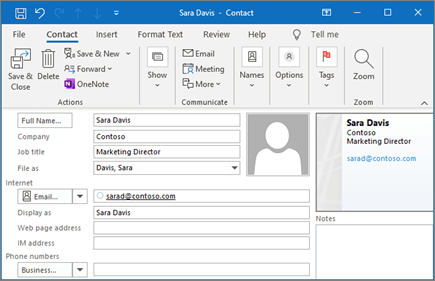Manage your calendar and contacts in Outlook
Schedule an appointment
In Calendar, choose New Appointment.
In the Subject box, type a description.
In the Location box, type the location.
Enter the start and end times.
Choose Invite Attendees to turn the appointment into a meeting.
Chose Save & Close to finish or Send if it's a meeting.
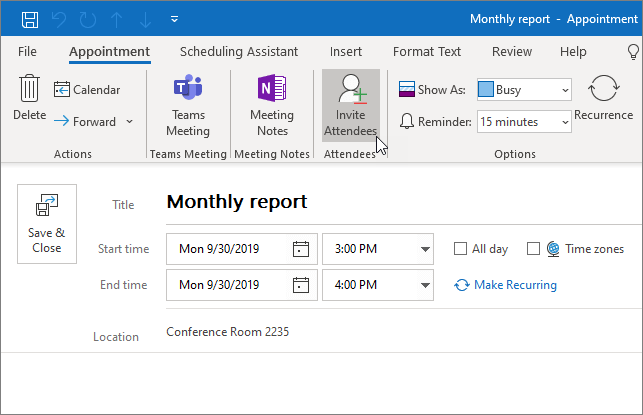
Use the Scheduling Assistant
The Scheduling Assistant tool appears after you create a meeting and helps you find the best time for your meeting by analyzing when recipients and meeting resources, such as rooms, are available.
From a new meeting request, choose Scheduling Assistant.
Vertical bars surrounding a shaded area represent the current time of the meeting. You can drag the bars to adjust the meeting time.
The grid shows attendee availability. Along the right side of the meeting request, Outlook shows you suggested times to meet, along with the number of conflicts your attendees have.
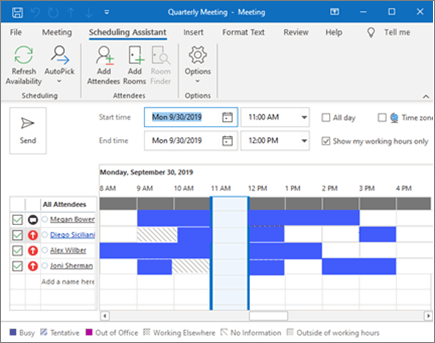
Add a contact
Choose People.
Choose Home > New Contact or press Ctrl+N.
Enter a name and any other information that you want to include for the contact.
Choose Save & New if you want to create another contact or Save & Close if you are done.