If your purchase of Office came with a product key, you enter your product key on one of the websites listed below for your version of Office. After you enter your key, you can download and install Office, or you can renew your Office 365 subscription.
Having problems with your product key?
Example of an Office product key:
XXXXX-XXXXX-XXXXX-XXXXX-XXXXX

Office 365, Office 2016, and Office 2013 (PC and Mac)
Step 1: Go to www.office.com/setup
Step 2: Sign in with your Microsoft account, or create one if you don't have one. Be sure to remember this account so that you can install or reinstall Office later, without a product key.
Important: If you're renewing an Office 365 subscription, enter the Microsoft account that's associated with your subscription. I can't remember my Microsoft account.
Step 3: Enter your Office product key, without hyphens.
Step 4: Follow the prompts to finish the redemption process.
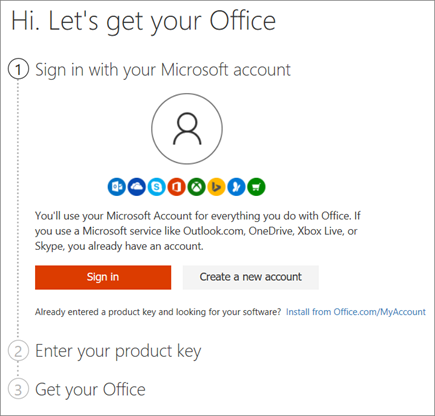
Microsoft HUP
Step 1: Install Office through Microsoft HUP.
Step 2: In the Sign in to set up Office window, select I don't want to sign in or create an account (it's a small link at the bottom of the window).
Step 3: Enter your Office product key, without hyphens.

Microsoft Store
Step 1: Go to www.microsoftstore.com and sign in (upper right-hand corner) with the Microsoft account that you used to buy Office.
Step 2: After you sign in, select your name in the upper right-hand corner, and then select Order History.
Step 3: Locate the Office one-time purchase or individual Office app, and then select Install Officeto view your product key (this doesn't actually install Office).
Step 4: Select Install Office again in the window where the product key appears.
Step 5: On the Hi. Let's get your Office page, follow the prompts to sign in again and associate your product key with your Microsoft account.

Office 2010, Office 2007, or Office 2011 for Mac
Step 1: Go to https://www.microsoft.com/software-download/office
Step 2: Enter your Office product key without hyphens, and then select Verify.
Step 3: Follow the prompts to finish the download process.
Office 365 Business Premium
Step 1: Go to https://www.office.com/setupkey
Step 2: Enter your Office product key without hyphens, and then select Next.
Step 3: Follow the prompts to finish the redemption and setup process.
Having problems with your product key?
I can't find my product key
For help with finding your product key, select your version of Office below:
My product key isn't working
First, make sure that you're entering the key correctly on the right site. If you aren't sure which site to use, you can enter your product key using the Virtual support agent (English only). If your product key is valid, the Virtual support agent provides a link to download Office. The Virtual support agent can also let you know if your product key has been blocked and can connect you to a live agent.
If your Office product key doesn’t work, or has stopped working, you should contact the seller and request a refund. If you bought a product key separate from the software, it’s very possible the product key was stolen or otherwise fraudulently obtained, and subsequently blocked for use. Unfortunately, there are many dishonest sellers who offer stolen, abused, or otherwise unauthorized Microsoft product keys for sale. Sometimes these product keys are printed on counterfeit labels or cards with a download link to Microsoft software, and sometimes they’re distributed with software media that is unauthorized for resale, such as promotional media, original equipment manufacturer reinstallation media, or other Microsoft program-specific media.
Contact support
If you still need help with your product key, visit our Microsoft support page for help.
